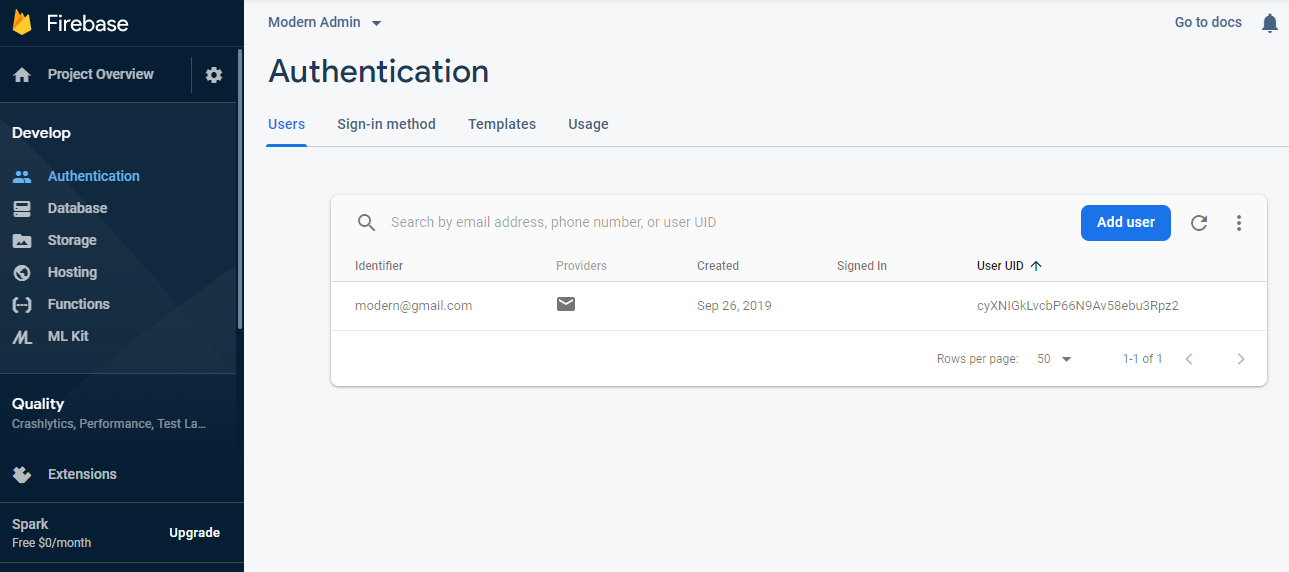We use firebase for:
Follow below step to firebase setup
Step 1 Firebase setup
Open Firbase: https://https://modernadmin.evolvision.com
1. Setup firebase project in firebase console.
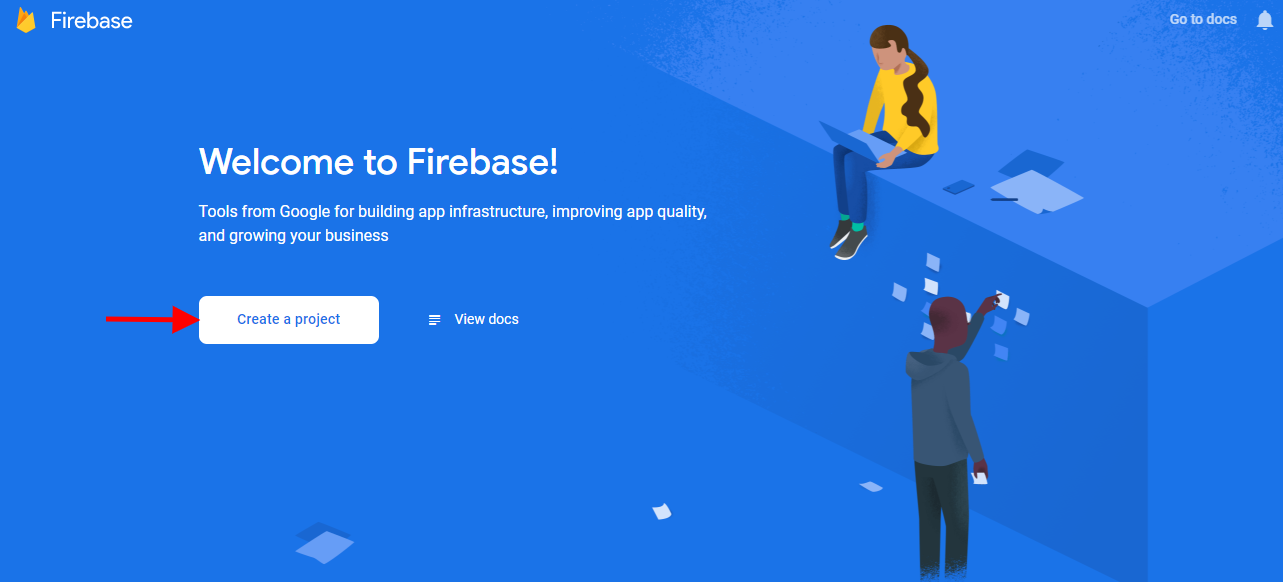
click on Create a project button
2. Add new project.
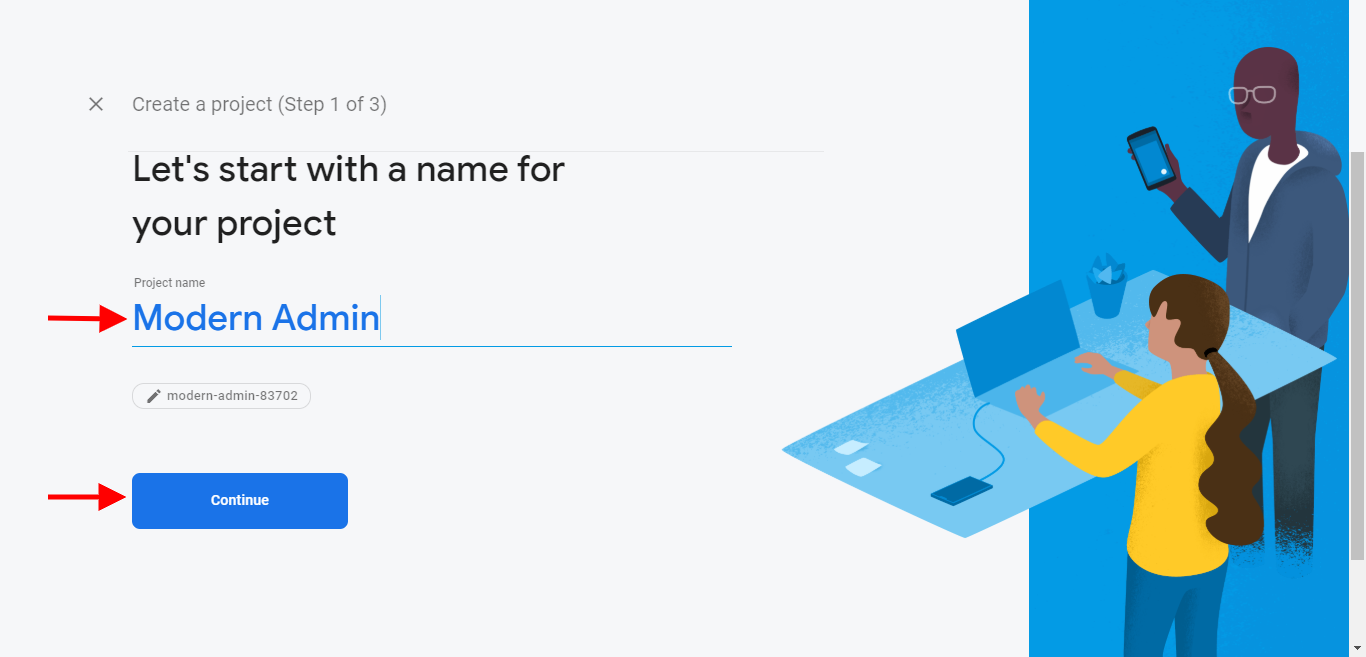
Click on Continue button
3. Create a project.
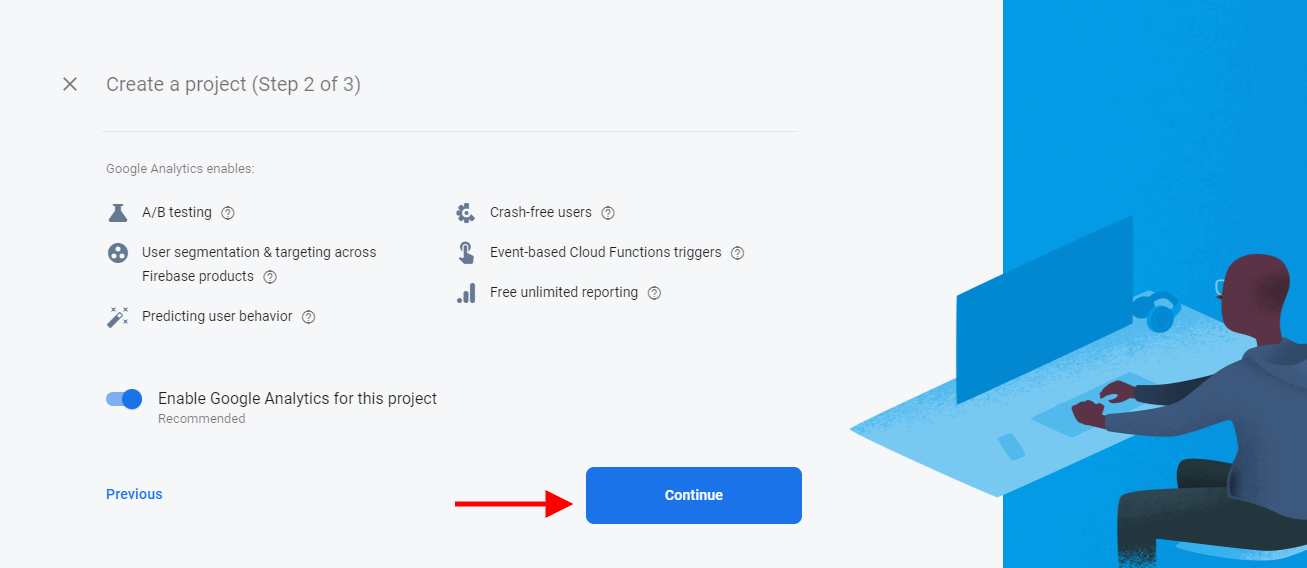
Click on Continue button
4. Accept terms.
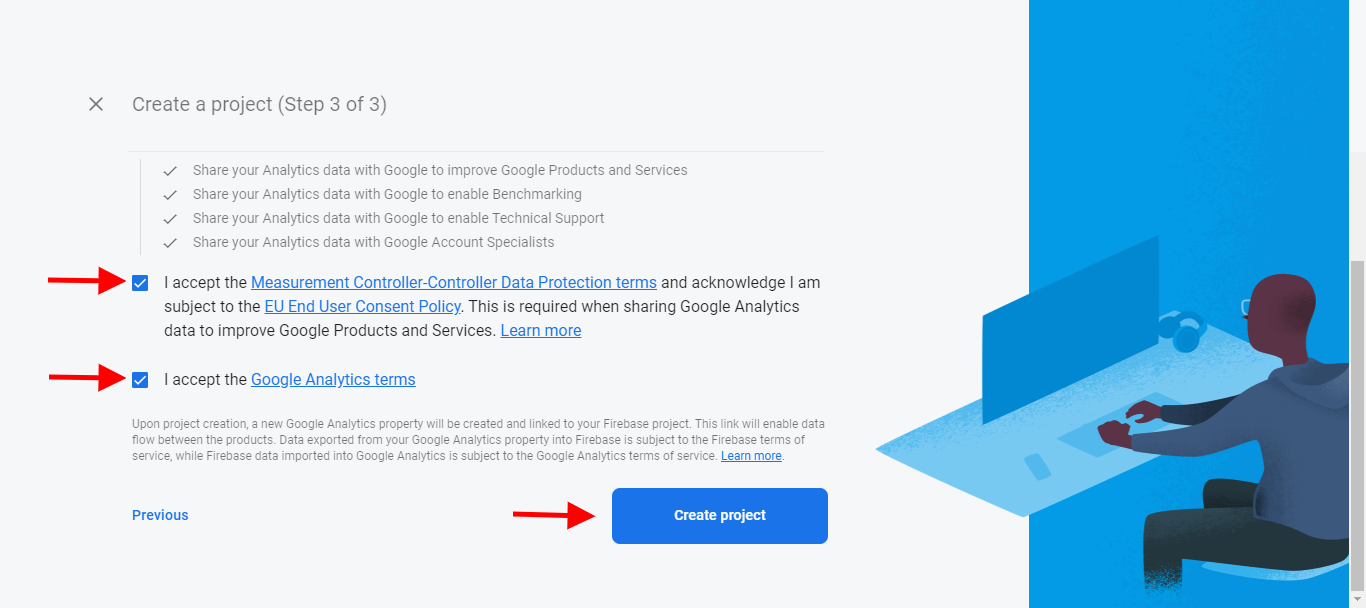
Accept the controler-terms and click on Create Project
5.Get Started.
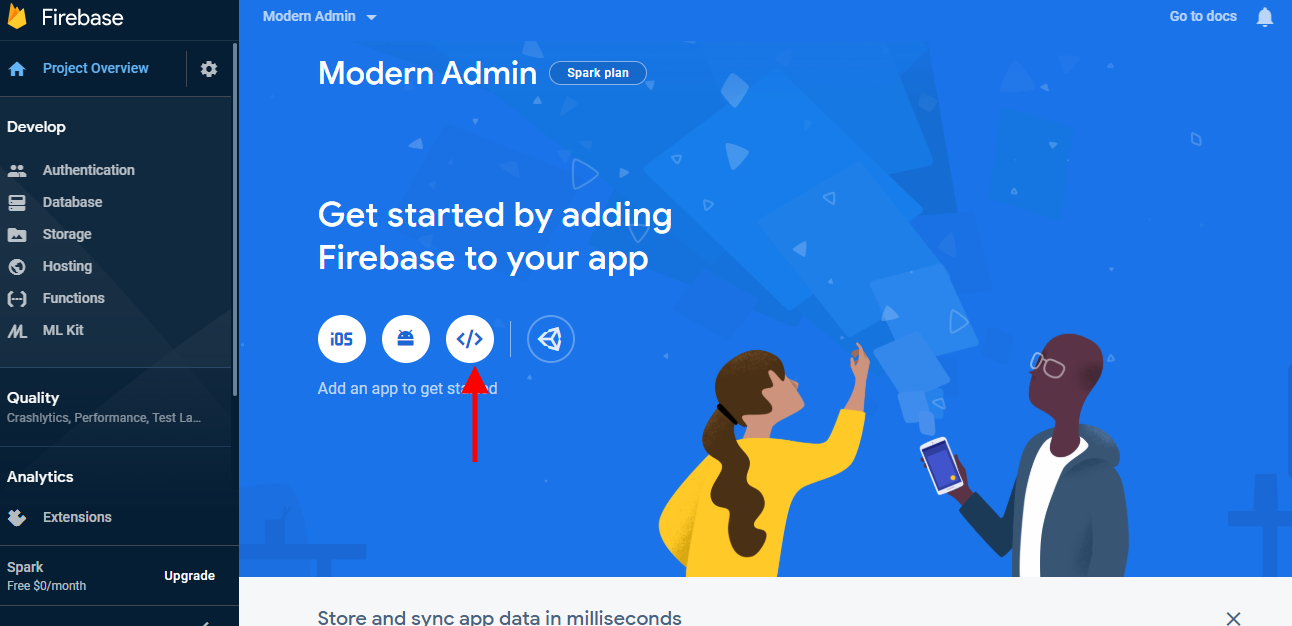
6. Go to the web app.
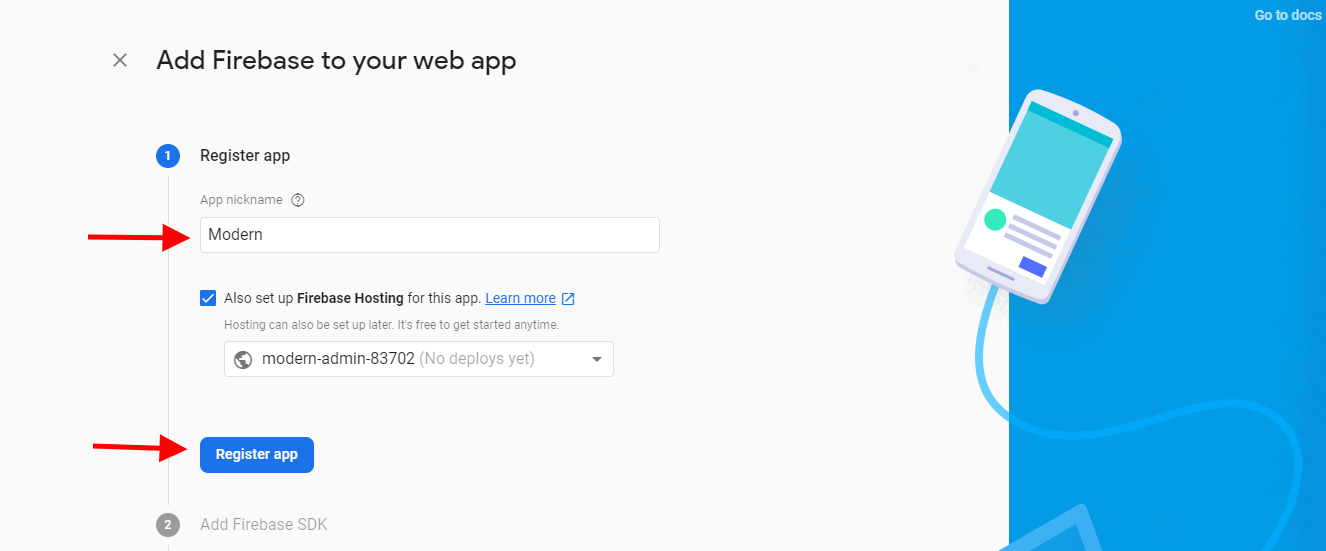
7. Select Config from the Firebase SDK snippet pane.
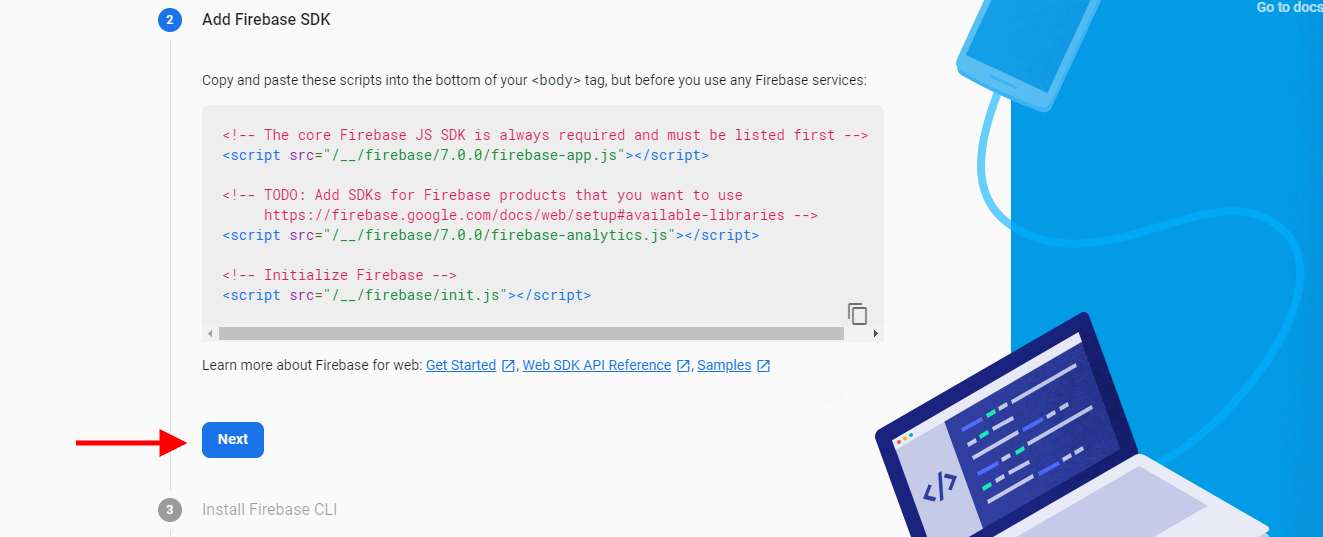
Click next
8. Add firbase in app.
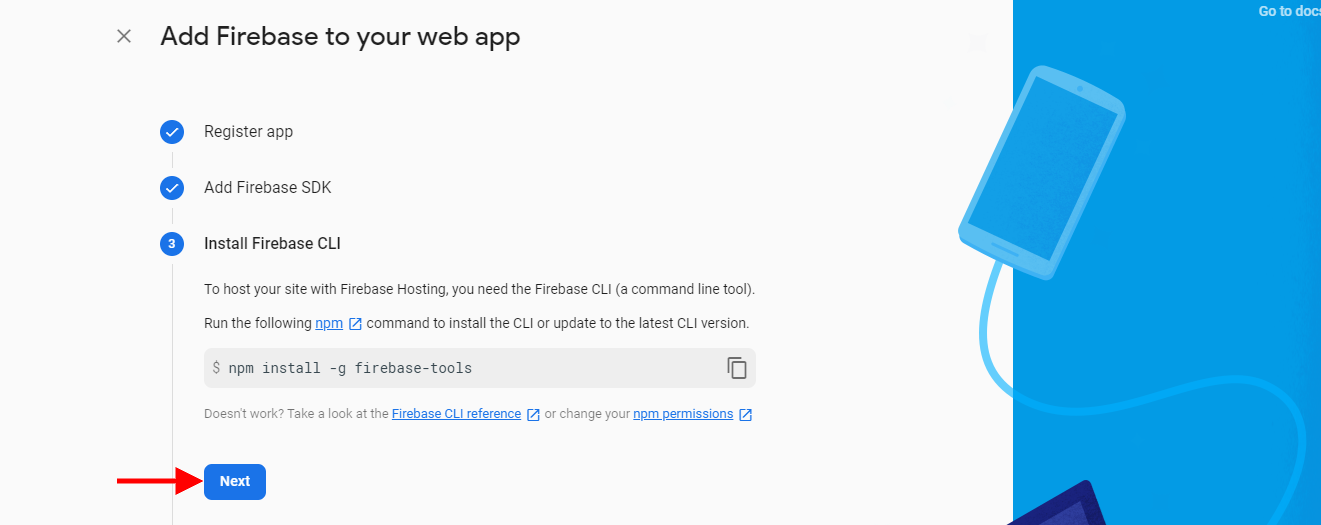
9. Deploy to Firebase Hosting
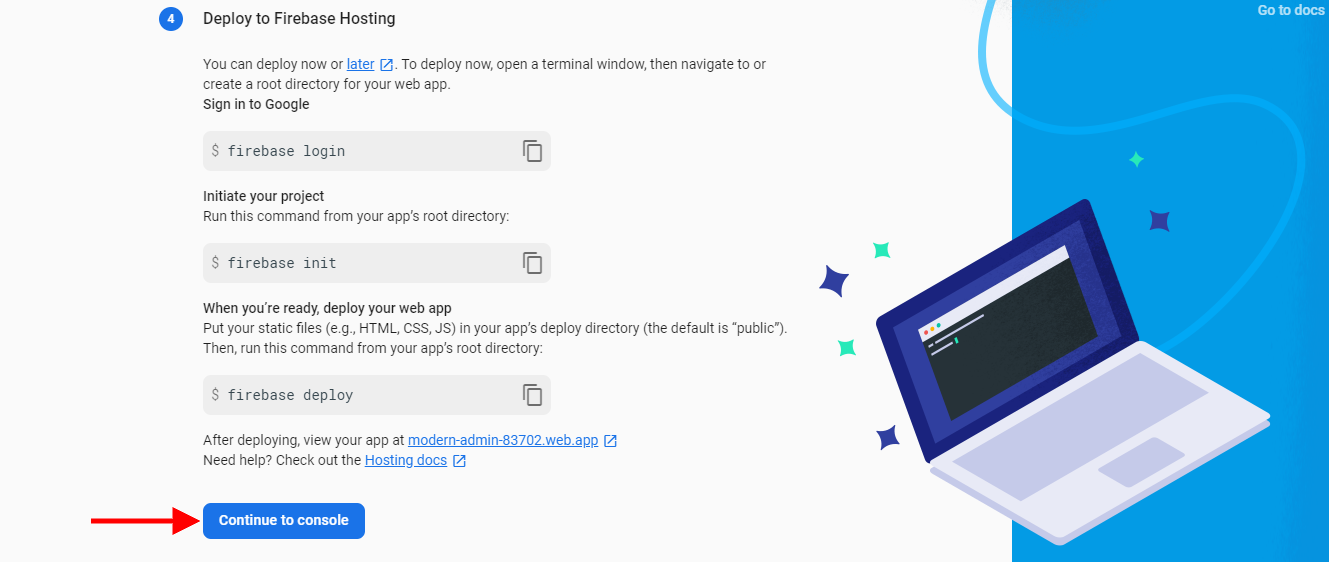
10. Copy the config object snippet.
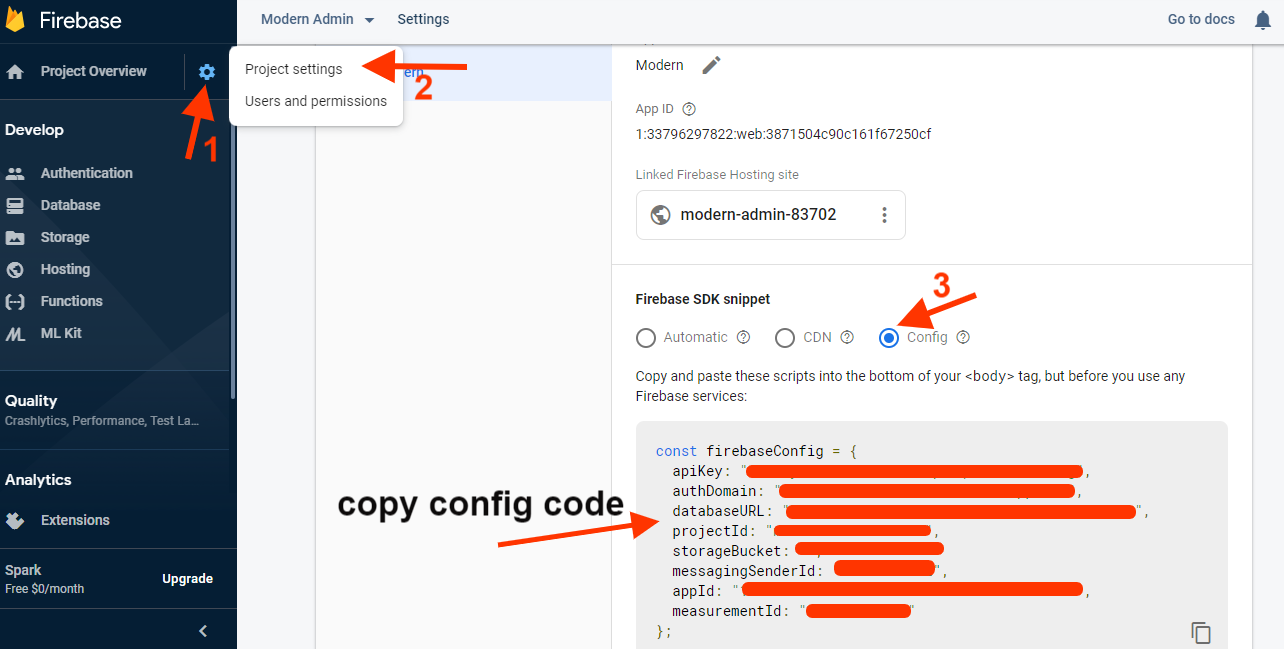
11. Add config.txt content on src -> environments -> enviroment.ts file
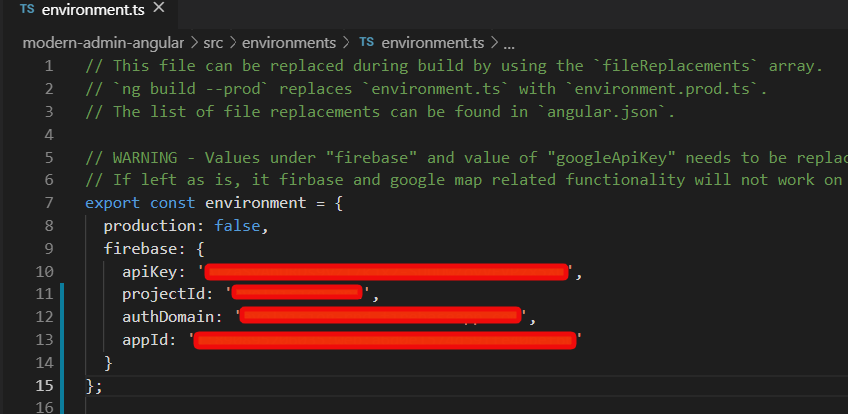
12. Next,add a statics user.You'll need to enable Email authentication from the authentication
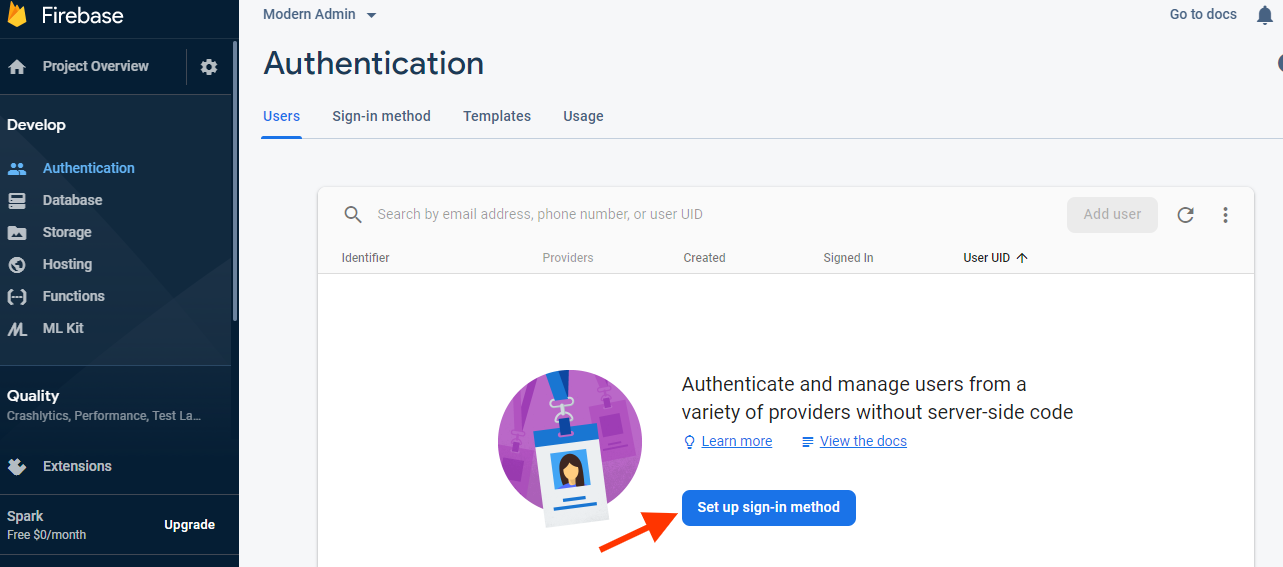
13. Make disble toggle to enable, and save changes
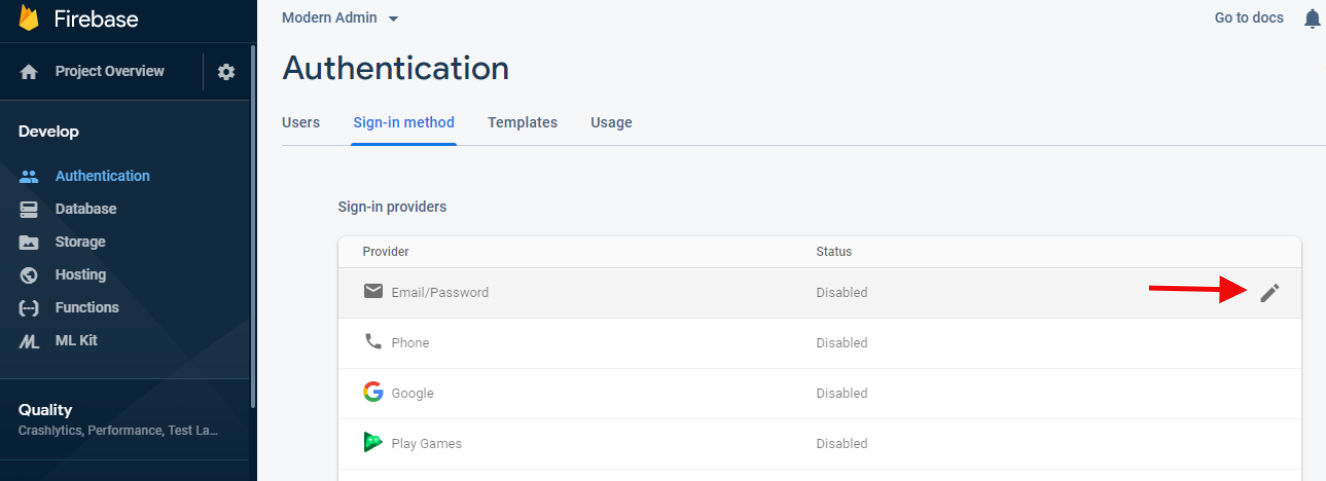
14. Make disble toggle to enable, and save changes
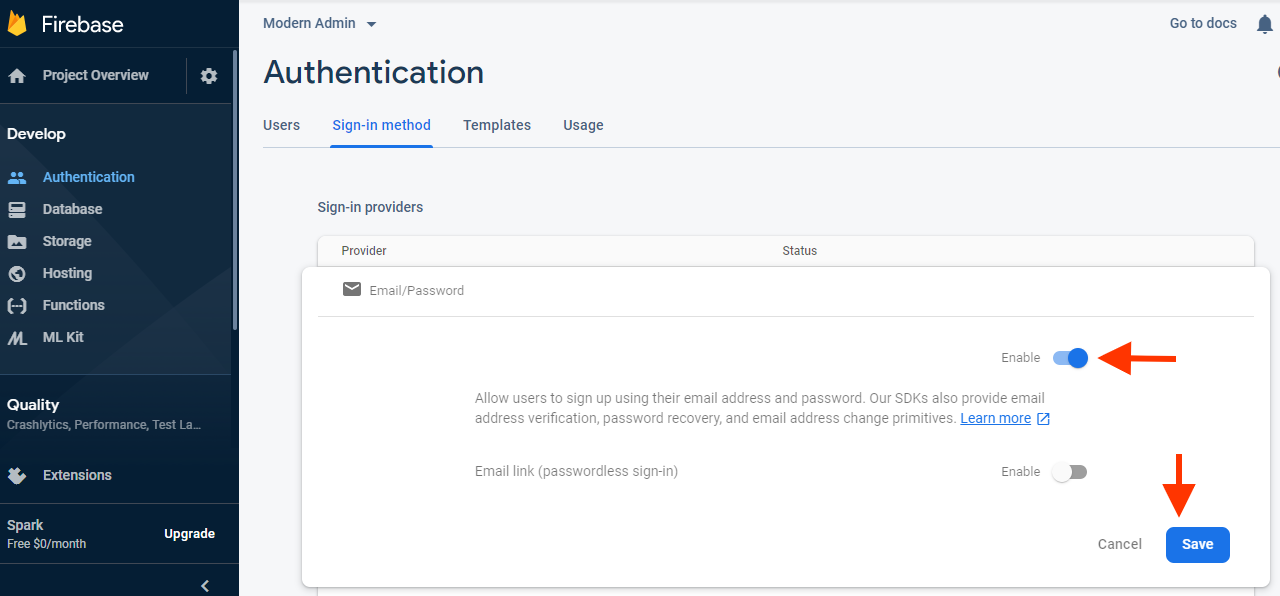
15. Disable to Enabled status
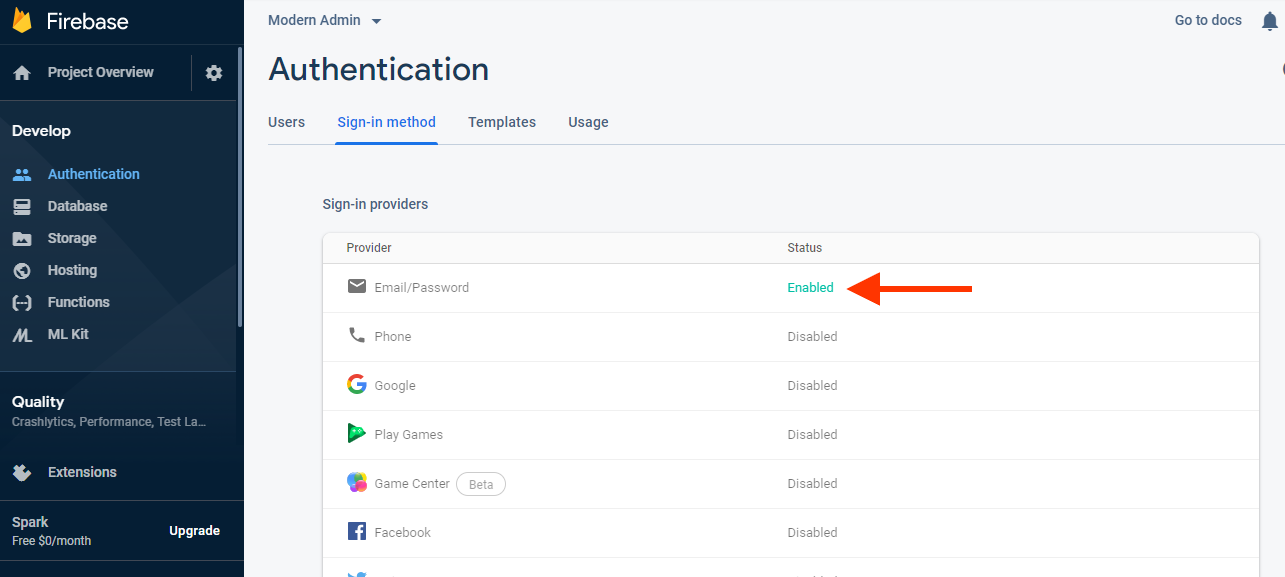
16. Users tab then click on the Add user button and genarate email and password:
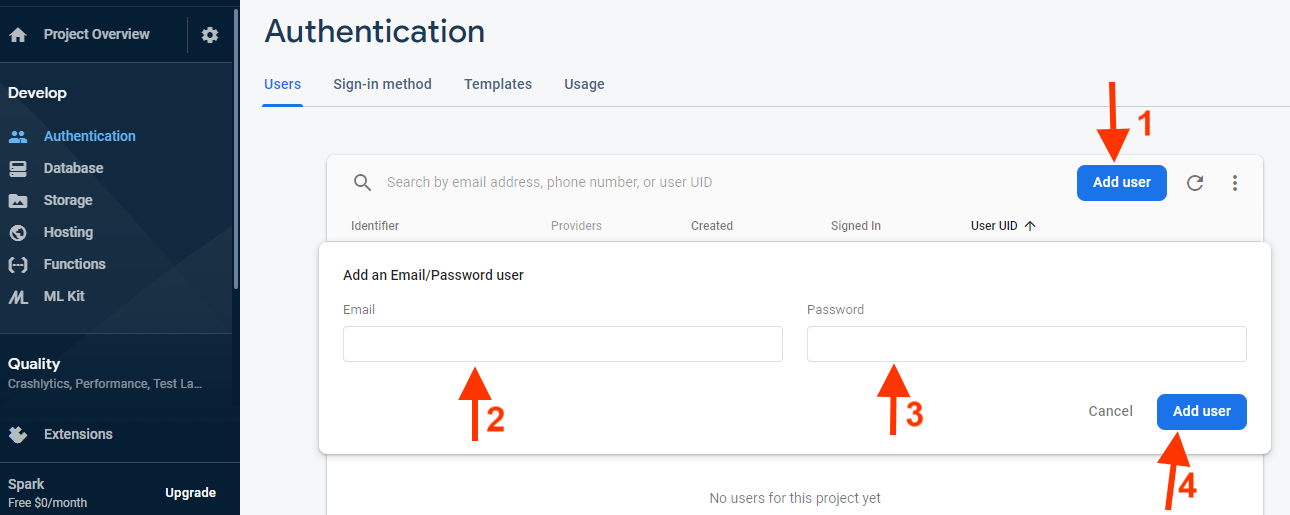
17. Genarated email and password: